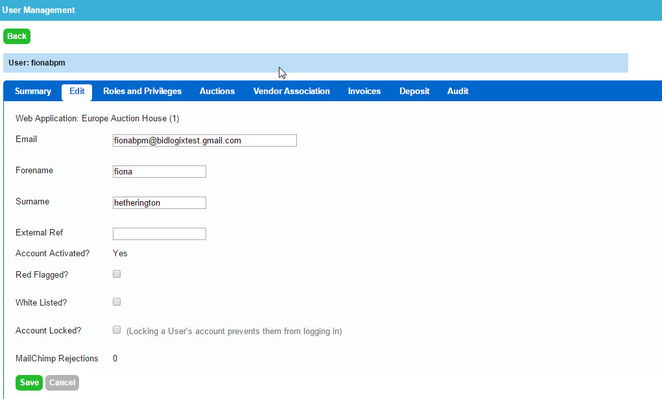How to Edit a User
Print
Modified on: Mon, 4 Mar, 2019 at 4:25 PM
- Log into the administration area
- Select Users & Groups > Users from the menu bar drop down.
- View the user
- Click on the username.
- You can then use the Edit tab in this view to edit specific details of the users.
- Your access to these tabs will depend on your level of privileges within the admin area.
- Note: If you are not able to make the edits you require, contact bidlogix on support@bidlogix.net or your local contact.
Information Available for Edit
- Email
Note: When creating an account the user will have been asked to verify their email address. If you change the email address for a user you will bypass this process. Ensure you have confirmed it is correct by receiving an email from them. - Forename
Surname
Within the Edit tab it is also possible to:
- Activate the user's account manually (bypassing the activation email).
- Verify the user's Phone number
- Red Flag the user.
- White List the user.
- Unlock or Lock the user's account.
Note: Once the username is set neither you or the user are able to change this information.
It is our policy not to change usernames as they must be unique ID's in our system, so that all data and bidding history can be identified to a specific user.
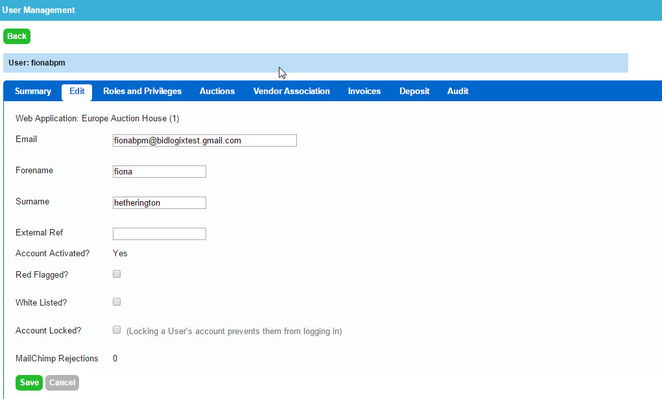
Did you find it helpful?
Yes
No
Send feedback Sorry we couldn't be helpful. Help us improve this article with your feedback.