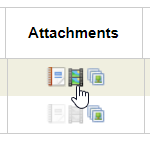How to Add Documents, Single Images and Videos to Items
Print
Modified on: Mon, 15 Jul, 2019 at 4:35 PM
- Items must be created and in Draft status.
- Go to Auctions & Items > Auctions.
- Find and click your auction.
- Click the blue Items button in the top right hand corner.
- Tick the boxes next to the items you wish to add videos or documents to.
- Click Bulk Edit.

- Scroll to the end of the rows quickly by using the scroll button:

- Click the icons in the Attachments column:

- Drag and drop files into the Upload box, or click Choose Files to locate them on your computer.
- Drag and drop YouTube links into the Uploads box, or copy and paste the URL into the box labelled "Paste or drop YouTube links here!" and press enter.
- Once ready to upload, your items will appear in a list as shown below:

- Click Save.
- You will now see the icons in the Attachments column lit up identifying which media type is present for that item:
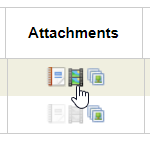
- Click Save And Finish when you have finished uploading media to the items.
- Change items back to Live status, if required.
Did you find it helpful?
Yes
No
Send feedback Sorry we couldn't be helpful. Help us improve this article with your feedback.